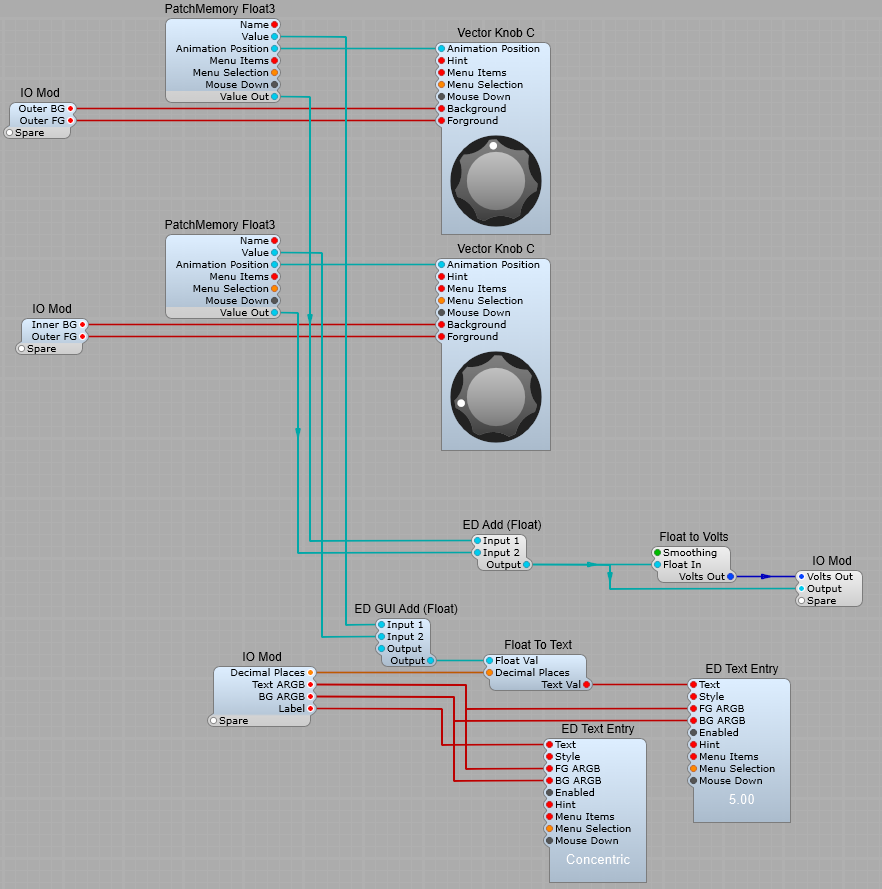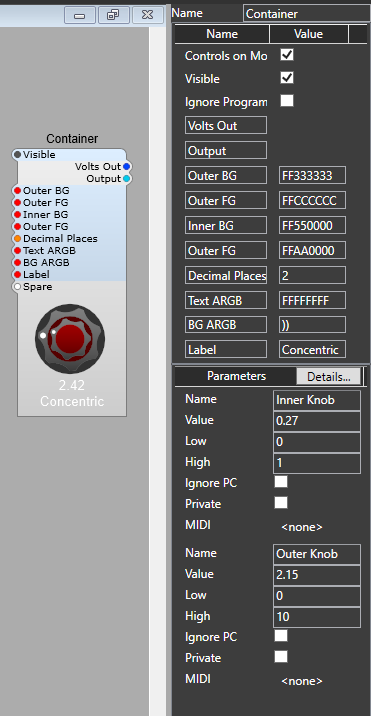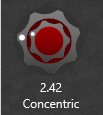Have you Ever wished that the Moog style Knob control was just a little more versatile? Well it can be and it’s not “rocket science”. If we take the original Knob Sub-control prefab that comes with SynthEdit then its a matter of adding a few extra modules.

With some extra modules (as shown below) we can create a Knob which can be easily re-named, have a value readout, which has a suffix to indicate the type of value (Hz, Volts, dB etc.).
I have used the following ED modules:
GUI String Append, Fixed_string, and Text Entry (I like this module as it’s easy to control the appearance of the text, and set the background to transparent)
We also need to convert DSP Float values to GUI float values for the Hue switching so the QTN Float2GUIFloat is ideal here. The Bool to float modules are used so you can switch the Saturation from colour to mono, and the Brightness from light to dark using a simple tick/untick option.
With some basic maths we can re-scale the voltage to give us readouts such as; Volts->Hz, Volts->kHz, Volts->dB etc.
The switch with the fixed values allows us to easily select a text colour, or by unchecking the colour/mono option just to have black or white text.
The Text and BG (Background) ARGB values are standard, and using 00 for the A value on the BG ARGB setting gives us a fully transparent background.
The string Append module allows us to add mode text after the Float To Text value, so there’s a single space in the Fixed String module, and then the third value is set by you for the appropriate Volts, Hz whatever for the control.
You can also change the number of decimal places that are used for the value readout using an integer value.

The finished control is shown below, and you can download the prefab (for V1.5) from here
Note: You must have the correct 3rd party modules installed!.