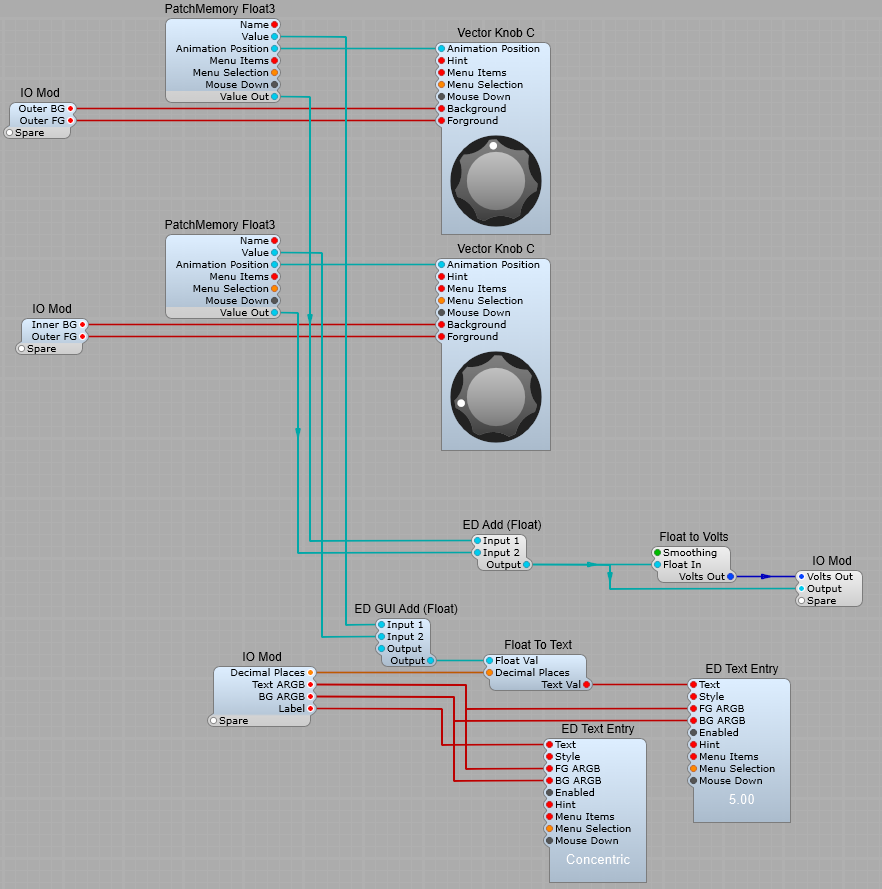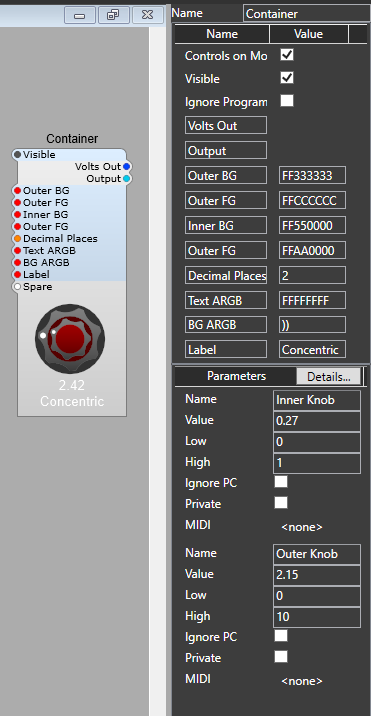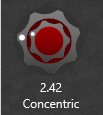Important note about the vector knobs:
Note: These knobs are not suitable for use in SynthEdit 1.4, although some have tried (with varying success) to use them in 1.4 it is really not recommended as you may well introduce “buggy” behaviour.
Vector Knob C
These control knobs have the advantage of being resizable. They can be used just as the old style “Image” knobs
With a few conversion and Patch Memories we can add text labels and a value readout, with customizable text colour and background. The colours for the centre of the knob (Foreground) and the “skirt” of the knob (Background) can both be changed too. Once the values have been set, they will be retained by the Patch Memories

Using the Vector Pan knob – adding a centre return “spring”.
There’s only one catch to be aware of here, the operation of Spring3 is different from the old Spring module. You must use the right hand Mouse Down input plug for it to work, the left hand plug is just a “through” signal that outputs the Mouse Down signal that the module receives. All we need do is enter the Reset Value of 0.5 in the properties panel. There is the option to enable or disable the spring action by setting and unsetting the On/Off plug. I have added the ED Joystick image as a pan position indicator (which can also control the Pan knob too…)

Vector Bar as a list option selector.
This uses a List to animation module to scroll through a list of options. The options are automatically taken from the List plug of the module it’s connected to.