This is another module that seems to cause some confusion. If you follow a few simple rules it’s fairly simple. However you need to read all the information on Polyphony and using this module carefully.
Rules for using the Polyphony Control Module.
Important: Do not connect any Patch Memory Modules to the Polyphony control module for any reason, as it is already a type of Patch Memory- you’ll get some very serious data conflicts! The reasoning behind this is that when you have synthesizer VSTs that support saving and loading patches, you’ll sometimes need to have different settings saved ready to be applied to the Polyphony when the patch is re-loaded (Glide for example) this will be done directly from the Polyphony module rather than having loads of extra Patch Mem modules to add.
Important: For backward compatibility (in older versions of SE) the Polyphony control module will not work if your MIDI-CV module has plugs like Mono-mode, Poly Mode, Retrigger, or Mono Note Priority pins connected. MIDI-CV2 should present no problems at all.
Note: The Polyphony Control module does not have a properties panel. All parameters are controlled directly from the module’s plugs.
Note: There is no point in connecting any GUI fixed values or Patch Memories to the control plugs because it will not work, and as stated previously connecting Patch Memories to the Polyphony Control will cause data conflicts.
The only safe “solution” is setting the correct required values in all of your factory presets, including any test or personal presets, and connect a list entry only for you to check that its value remains at the intended one, but do not make it accessible to users (i.e. either remove it when exporting the final plugin or leave it inside a non displayable container).
Monophonic Synthesizers and Containers.
This is important to understand. If you are designing a monophonic synth, your Polyphony module musty be in the main container. Not just the VCO(s). You need to make the whole synth Monophonic, not just the VCOs’. If you don’t adhere to this you’ll get excessive CPU usage, and problems with volume/filter pitch increasing exponentially. The first structure is how NOT to construct your monophonic synth. The bottom image shows how it should be structured
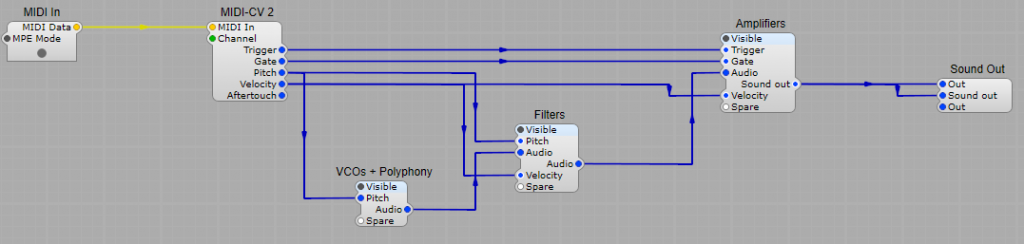
In the example above each time you play a new note the Filter and VCA will get “cloned” for the new note.
However in the example below everything inside your container (everything in the purple area goes in the same container) all your modules will be Monophonic and will not get cloned, and control voltages to VCA/Filter won’t get stacked up exponentially.
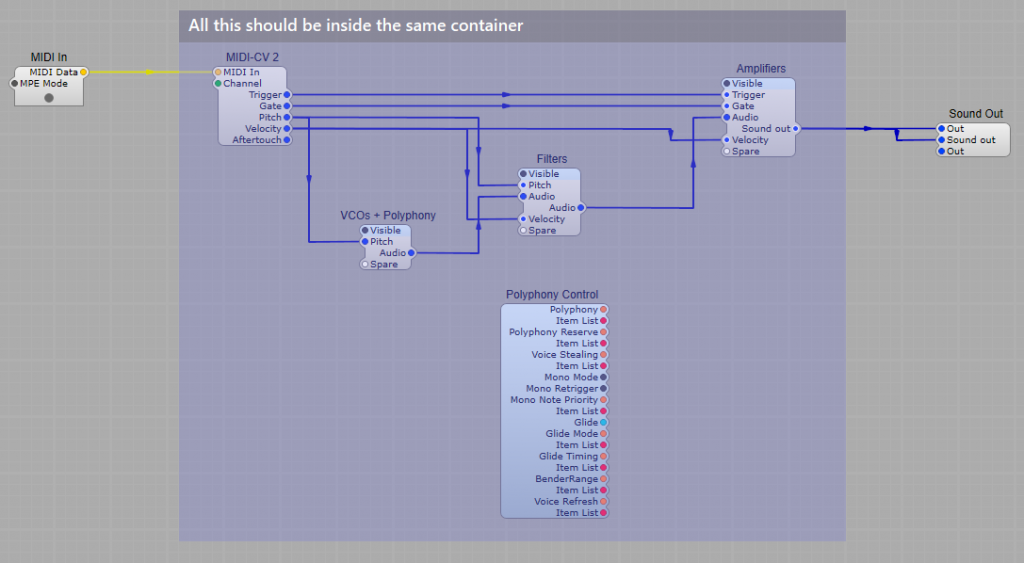
Another common mistake
One common mistake with SynthEdit is to place a MIDI to CV module in it’s own container. This will lead to the Oscillator pitch jumping higher with each new note played, (and other strange things will happen).

This is because the downstream modules are outside the MIDI to CV modules container, therefore they are not cloned when you play a new note. What happens instead is the two note’s pitches are combined before the Oscillator.
What the Polyphony Control Module does.
As the name suggests this provides control of Polyphony – how many voices (notes to you and me) the synth can play in one go.
The greater your polyphony, the more keys you can hold (and hear) at the same time, the Polyphony is usually deliberately limited to control the amount of CPU your synthesizer can use.
A sensible compromise is a level somewhere between 8 and 32 voices.
Velocity control and Polyphony.
I have a monophonic Synthesizer with velocity connected to the VCF and VCA, and each time I play a new note the volume increases exponentially.
What’s happening?
Chances are you have these modules outside of the container with the Polyphony module in it that you have set up for Monophonic use. What’s happening is that although your VCOs’ are now monophonic, your Velocity control and associated modules are outside of the module’s container, so they are still polyphonic! Because of this each time you play a note the velocity voltage will be increasing exponentially… not good. A quick fix if you have done this would be to add another Polyphony module into your VCF/VCA container(s) which is set up for Monophonic.
The Modules’ plugs and settings.

Plugs:
Polyphony:- (Integer/Text) How many notes can sound at one time.
This can be anywhere from 1 to 128 voices.
Polyphony Reserve:- (Integer/Text) These are some extra voices to be kept in reserve that will usually be unused. Why do this? The point of having these Reserve Voices is to reduce clicking during “voice-stealing”.
In the event that all of the regular voices are used up, these temporary extra “reserve” voices allow new some notes to play while SynthEdit quickly fades-out some of voices already in use for recycling.
A reserve of 3 to 8 voices will usually be sufficient, depending on how many notes you might trigger at the same instant (how many fingers have you got?).
Voice Stealing:- (Integer/Text) This mode setting controls how the voices are recycled, there are three modes:
1) Soft:- Voices are allocated in a ’round robin’ fashion (e.g. 1,2,3...). When you play the same key repeatedly, then the same voice is recycled (e.g. 1,1,1..). Soft-stolen envelopes do not hard-reset to zero but start from current level. This give a feel somewhat like a monophonic synth where repeated notes fade very smoothly into each other. Not suitable for sample-based instruments because it will cause clicks during note-on events.
2) Hard – Voices are always allocated in a ’round robin’ fashion (e.g. 1,2,3…). When you play the same key repeatedly, the previous voice is faded out very quickly.
3) Overlap – Voices are always allocated in a ’round robin’ fashion (e.g. 1,2,3…). When you play the same key repeatedly, the previous voice is faded out slowly. This allows repeated notes to build-up in intensity somewhat like a real piano for example. The disadvantage is that this mode uses more CPU than the others. Not realistic on monophonic instruments like bass, may muddy the sound and cause flanging effects on samples.
Mono Mode:– (Boolean) Only one voice is ever used, like a monophonic Synthesizer (like the first Analogue synthesizers) .
This works well for traditionally monophonic instruments like Bass synthesizers. Note: This mode is not suitable for sample-based instruments because it will cause clicks during note-on events. However you can use the polyphonic mode with Polyphony set to “1” to restrict your sampler to a single voice.
Mono Retrigger:– (Boolean) Controls how a monophonic instrument responds to legato (overlapping) note playing. With the Retrigger mode enabled you will hear envelopes retrigger for a distinct attack on all new notes. In Legato mode, any notes played as legato will now glide smoothly into each other without triggering a new envelope (no new gate or trigger pulses).
Mono Note Priority:- (Integer/Text) When in the monophonic mode when two or more notes are held, this controls which of the notes sounds. This has three modes: High, Low , and Last. High plays the highest note, Low plays the Lowest, and Last plays the last note to be held down.
Glide:- (Floating Point) The value on this plug controls how fast the pitch changes between the notes played. Glide is often known as portamento.
Note: The Glide Control plug has a floating point range of 0 to 10, rather than the expected “default” of 0 to 1 that most Floating Point plugs have.
Glide Mode:- (Integer/Text) This has two modes, Legato and Always. It controls what playing style causes notes to glide. “Always” means that there is always a smooth portamento between notes, even if there is a gap between the keys being pressed, whereas “Legato” only uses the portamento effect when notes are played in a legato style.
Bender Range:- (Integer/Text) Controls the range of the Pitch Bender wheel.
Voice Refresh – (Integer/Text) This has two modes: Enable and Disable .
The Voice Refresh periodically ‘wakes’ each voice. The purpose of this is reduce clicks which may occur under the following conditions: You have changed the setting of a filter (or other recursive module) while not playing a voice, then play the voice. The click can happen when the voice ‘wakes up’ and suddenly updates the filter settings (which can cause a click). Note: Under some conditions having the Voice Refresh enabled can consume too much CPU, so this setting allows you to disable it to save on CPU cycles.
OK So all fairly straightforward then…or is it?
Shown below is a typical structure for a synthesizers Polyphony controller. The controller doesn’t need to physically connect to anything in the Synthesizer in order to function, it just sits on it’s own inside the main synthesizer container.
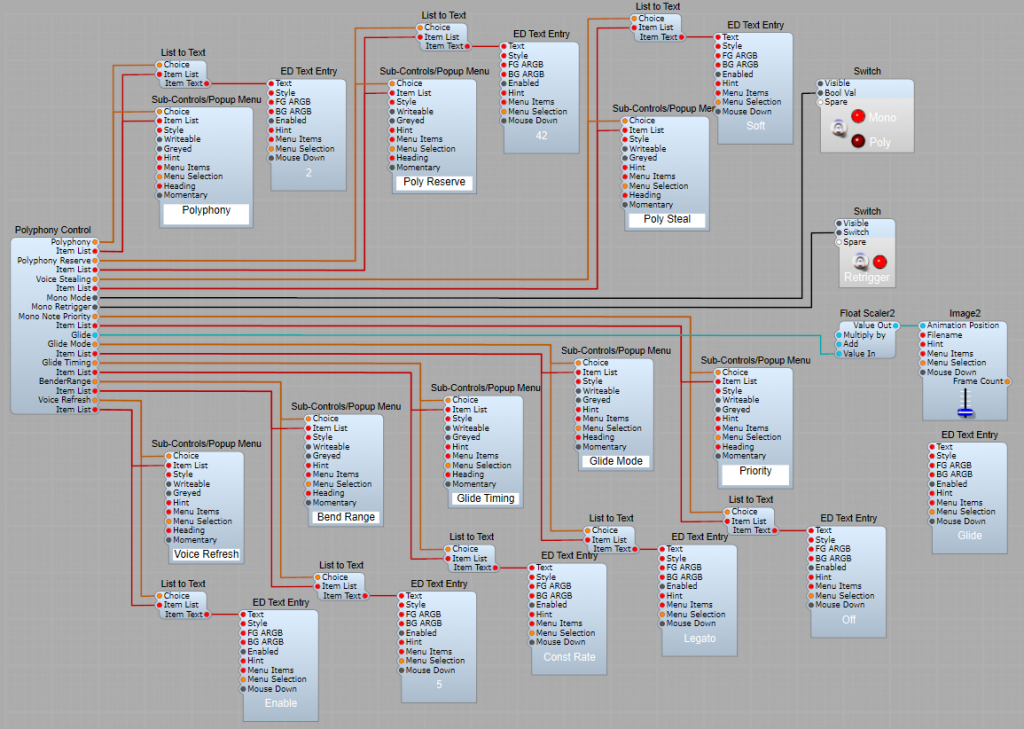
The switches that connect to the Polyphony Controller have these internal structures:
Note: I know I said don’t connect Patch Memory to the Polyphony Controller module, but these are OK as they are not connected to it, but to the sub-controls.
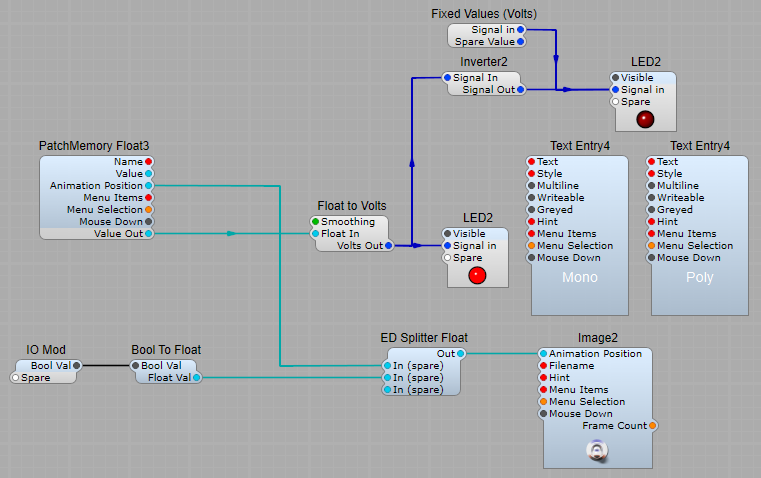
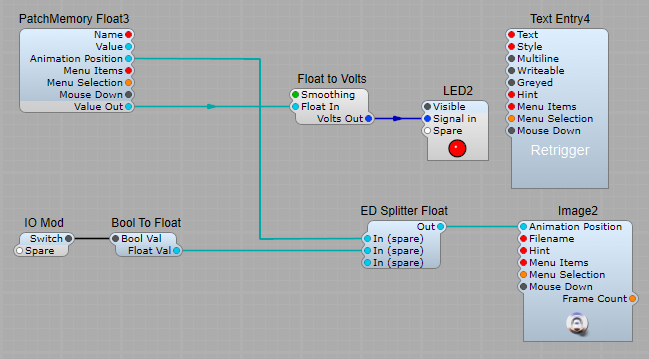
We can create a neat little control panel from which all the Mono/Poly functions can be accessed easily this way.
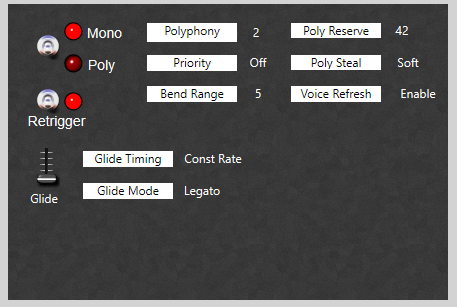
Recap on the important bits.
- Never connect a Patch Memory directly to the Polyphony Controller module.
- You don’t need patch memories to handle your synth’s patches with this module – it handles all the settings that are in the patch itself.
- No fixed value modules to be connected to the Polyphony controller.
- Only one Polyphony Controller per container. Put all of your polyphonic synthesizer modules and containers in this main container.
- Do not put effects or LFO’s in the container that holds the Polyphony Controller. You’ll create clones of these modules and it can quickly send CPU usage very high indeed.
- Only use the Polyphony module with the newest MIDI to CV2 module. Do not connect it to the older Midi to CV module that has any mono/poly control functions.








