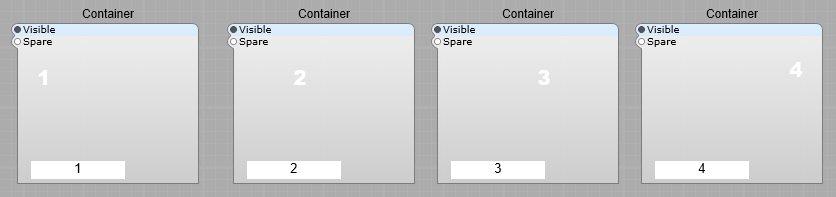Using a drop down list to select between different control panels.
Using some simple logic , and SynthEdit’s ability to make the control panel of a container visible or hidden, we can easily switch between a variety of different control panels. Using this you could swap between say;
1) a standard oscillator,
2) A Supersaw oscillator,
3) A Casio CZ style phase distortion oscillator,
4) A Sample Oscillator.
The Selector logic.
The Popup Menu module should have the following entered into it’s Item List box in the poperties panel 1,2,3,4 (No full stop or comma at the end of the list.) This value is selected from the popup menu, and sent via the PatchMemory Int module to the Int to Bools module. If 1 is selected the Int to Bools module then makes the output I have labelled as Panel 1 Visibility switch to “True”, and if 2 is selected the Int to Bools module then makes the output I have labelled as Panel 2 Visibility switch to “True” and so on.
The Bools To Int is used to display the option you have selected in the Popup List.
Note: You must have the First Bool Val connected and set to “False” with the ED Fixed_Bool module, otherwise the numbering will go out of sequence.
The Int To Text is there to convert the numeric value back to a text string.
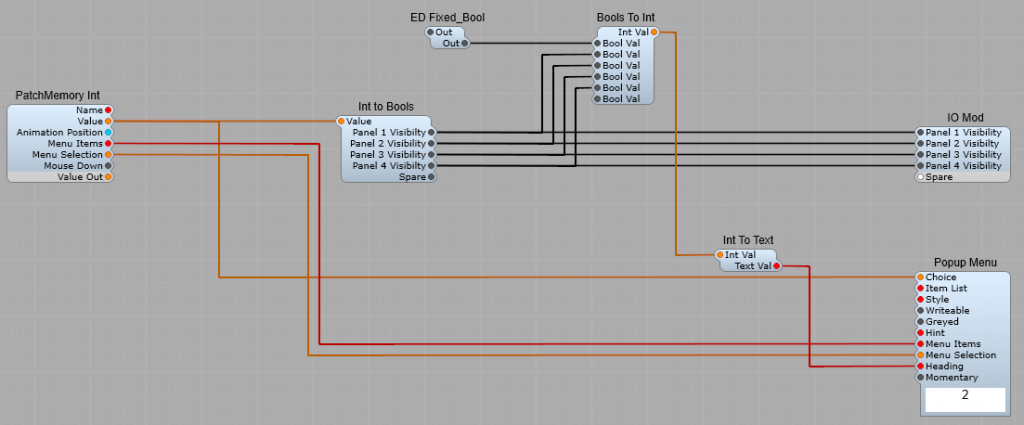
Inside the numbered containers I just put the following to test & demonstrate the sub control
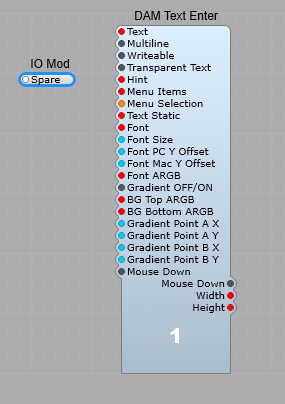
As you select a number in the popup list on the panel, the number displayed will change to reflect your choice.
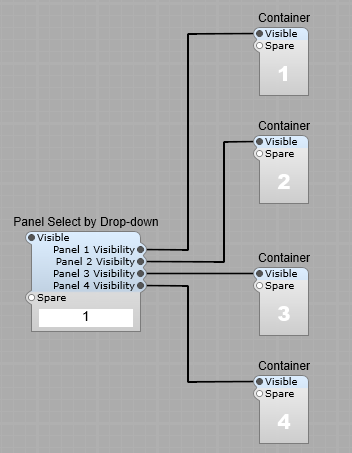
The panel selecter in operation.