Elements of the DAM V Knob.
Hint: This is quite a complex module, so when I’m using it I tend to containerise it, then just connect up the plugs I know I want to use in my project so it’s a bit simpler to connect up and adjust the required settings.
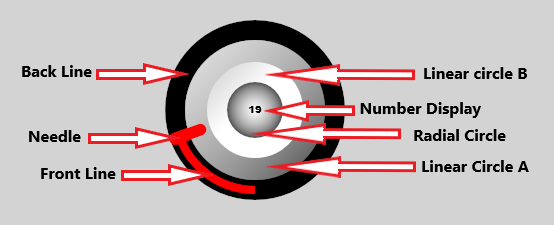
Animation Position: Bi-Directional plug both reports and controls the position of the control knob.
Hint: Help text shown on mouse hover.
Menu Items: Standard right click menu.
Menu Selection: Standard right click menu.
Mouse Down: Set the Bool Value when the mouse is clicked.
Radius: Diameter of the entire control knob.
Gradient Lines OFF/ON: Switches all the lines with gradient settings between single solid colour, and a gradient between two colours. This is a global setting for each control knob.
Note: The lines cannot be switched between solid and gradient individually, the only way you could do this is to set all the lines as “Gradient” and then set the individual line(s) as required with the same Top and Bottom ARGB values.
About the Back Line and Circle gradients.
The Back Line X and Y points for both line A and Line B are measured between the top left 0,0, and bottom right of the control 1000, 1000. These values are the same whatever the size of the control, so setting a line to 500, 0 will put A X halfway along the X axis, and the top of the Y axis.
The diagram below shows the positions.
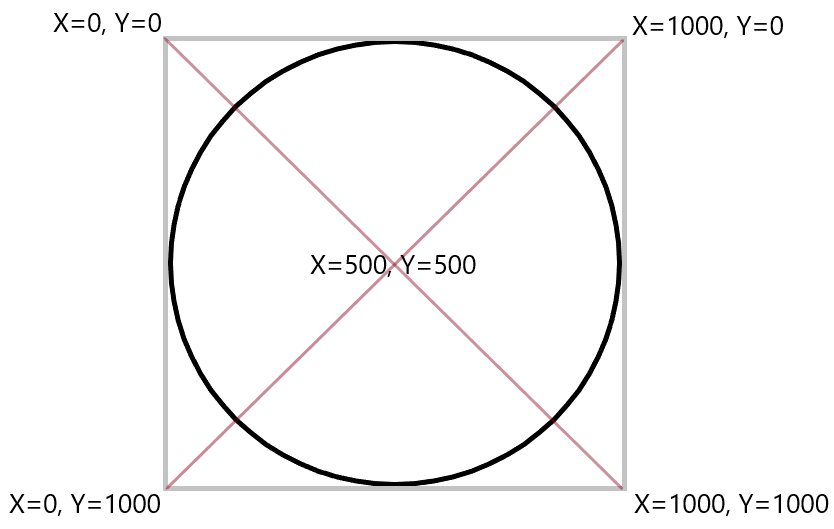
Back Line OFF/ON: Turns the Back Line off and on, this does not affect the Front Line settings.
Back Line Top ARGB: Sets the Line A colour using ARGB.
Back Line Bottom ARGB: Sets the Line B colour using ARGB.
Back Line Size: Sets the width of the Back Line.
Back Line Point A X: About Line and Circle gradients
Back Line Point A Y: About Line and Circle gradients
Back Line Point B X: About Line and Circle gradients
Back Line Point B Y: About Line and Circle gradients
Front Line OFF/ON: Turns the Front Line on and off.
Front Line Top ARGB: Sets the Front Line A colour using ARGB.
Front Line Bottom ARGB: Sets the Front Line B colour using ARGB.
Front Line Size: Sets the size of the Front Line.
Front Line Point A X: About Line and Circle gradients
Front Line Point A Y: About Line and Circle gradients
Front Line Point A Y: About Line and Circle gradients
Front Line Point B Y: About Line and Circle gradients
Start/End Position: Sets the Start and End points of the Front Line specified in degrees from the bottom of the knob, setting 90 will result in a 180 degree travel for the knob. The Start and End points are identical, they cannot be specified individually. Hint: setting Start/End Position to 30 will give you the same amount of rotation as a normal physical control knob.
Limit Min: Sets the lower limit on the output value of the control knob.
Limit Max: Sets the upper limit on the output value of the control knob.
Note: Limit Min and Limit Max also effect the amount of rotation of the control knob. so if you have already restricted this using Start/End Position, these values will change the amount of rotation further.
CTRL Key Modifier: Sets the control precision/rotation speed when the CTRL key is held down.
Fine Tune: Sets the normal precision /speed of rotation.
Mouse Response: Sets how the mouse interacts with the control.
Mouse Hover:
Number displayed: There are various options:
None, no readout on the control at all.
Animation Position, displays the animation position value only.
Number Text, displays the text string sent to the Number Text plug.
Text, displays the text string sent to the Text plug. This is the append/prepend text string so you can add text such as kHz, mS, dB etc.
Animation Pos Append, displays the animation position followed by the string sent to the Text plug.
Number Append, displays the string sent to the Number Text plug, followed by the Text plug string.
Animation Pos Prepend, displays the string sent to the Text plug followed by the Animation position value.
Number Pos Prepend, displays the string sent to the Text plug, followed by the string sent to the Number Text plug
Number Scale: Sets the scale for the number displayed on the control when using Animation Position. This does not affect the output value.
Number Decimal Places: Sets the number of decimal places used for the animation position value displayed.
Font: Sets the font used for the value displayed.
Font Size: Sets the font size for the value displayed.
Font MAC Y Offset: Applies a Y position offset only on MAC computers. Windows PC’s are not affected by this value. This offset is used to compensate for the difference between Windows and MAC display graphics.
Number Position X: Sets the horizontal position of the numeric display on the control knob.
Number Position Y: Sets the vertical position of the numeric display on the control knob.
Linear Circle A OFF/ON: Switches between a graduated and non-graduated fill.
Linear A Circle fill: When set to a non-graduated fill the TOP ARGB is used.
Linear Circle A Top ARGB: Sets the Top ARGB of the graduated circle
Linear Circle A Bottom ARGB: Sets the Bottom ARGB of the graduated circle. Note: The Bottom ARGB is not used in a non-graduated fill.
Linear Circle A Size: Sets the radius of the Linear A Circle.
Linear Circle A Point A X: About Line and Circle gradients
Linear Circle A Point A Y: About Line and Circle gradients
Linear Circle A Point B X: About Line and Circle gradients
Linear Circle A Point B Y: About Line and Circle gradients
Linear Circle B OFF/ON: Switches between a graduated and non-graduated fill
Note: The Bottom ARGB is not used in a non-graduated fill.
Linear Circle B Top ARGB: Sets the Top ARGB of the Graduated Circle.
Linear Circle B Bottom ARGB: Sets the Bottom ARGB of the Graduated Circle.
Linear Circle B Size: Sets the radius of the Linear B Circle.
Linear Circle B Point A X: About Line and Circle gradients
Linear Circle B Point A Y: About Line and Circle gradients
Linear Circle B Point B X: About Line and Circle gradients
Linear Circle B Point B Y: About Line and Circle gradients
Radial Circle OFF/ON: Turns the Radial circle off and on.
Radial Circle Top ARGB: Sets the Top ARGB of the Radial Circle
Radial Circle Bottom ARGB: Sets the Bottom ARGB of the Radial Circle.
Radial Circle Size: Controls the size of the radial circle, as a proportion of the total size of the control knob.
Radial Circle Offset X: Sets the horizontal offset.
Radial Circle Offset Y: Sets the vertical offset.
Radial Circle Radius: Sets the size of the radial circle.
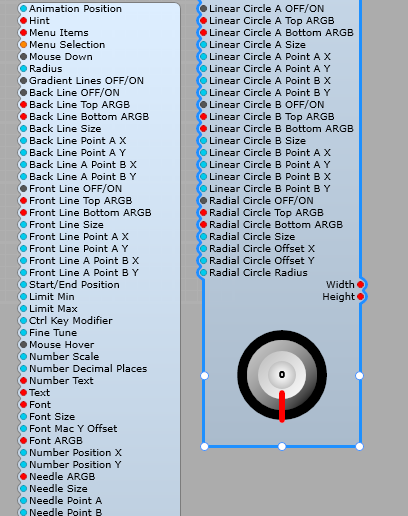
Using the DAM V Knob.
Here is a simple Sub-Control using the DAM V-Knob. You can see here I containerized the V Knob module itself to simplify things, so that we can just have the control plugs most likely to be used in plain view. Having the Control name and value readout below the knob is a personal choice (you can use the built in value display if you like).
I have taken all three value outputs to an IO module to make the control more versatile.
Hint: When making this sub control, start with the largest control knob size you’re going to use, its easier to scale it down than up. If you make a Sub Control, then increase the radius of the knob is will more than likely get cropped. Start with a large knob, then reduce the radius and you’ll have fewer problems.
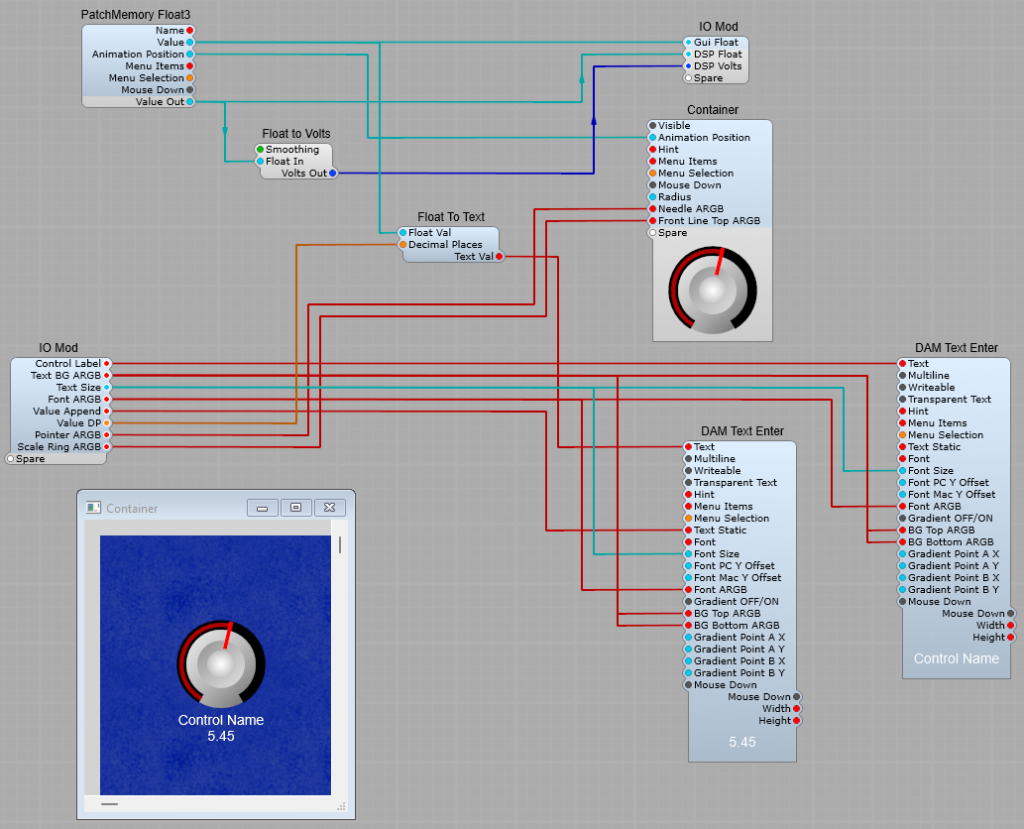
The structure inside the container (Yes, Ok I forgot to rename it) is just the module, but I did this to make the Sub-Control easier to understand (and fit on my screen too!).
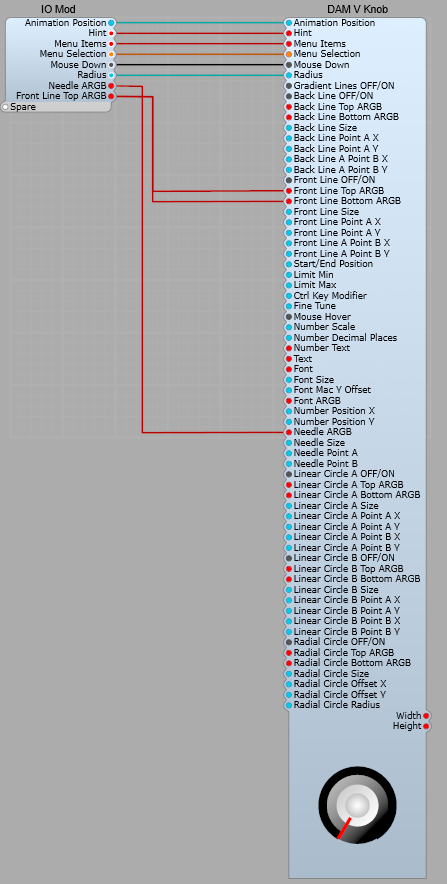
Leave a Reply