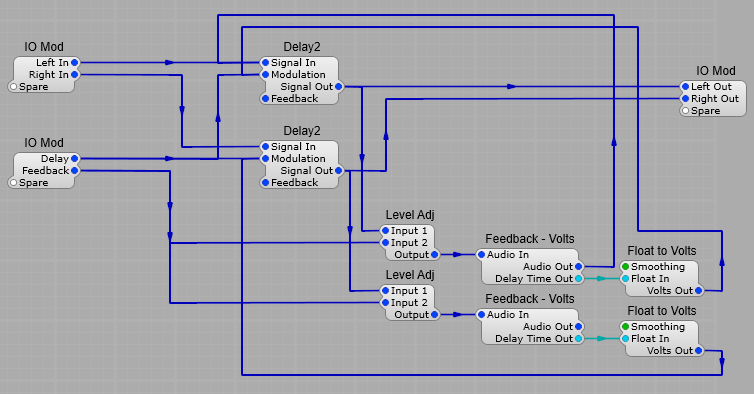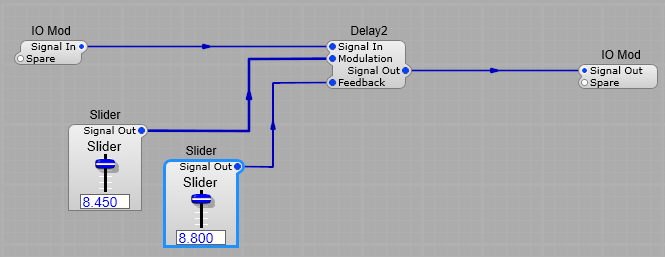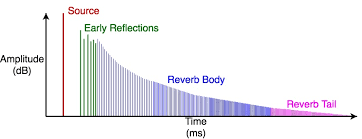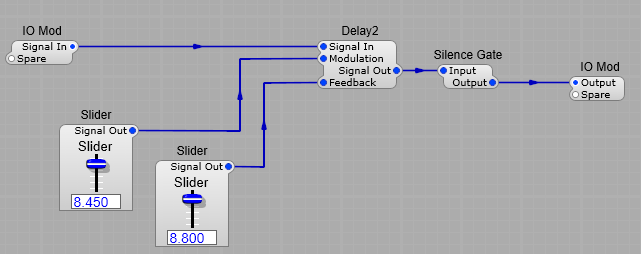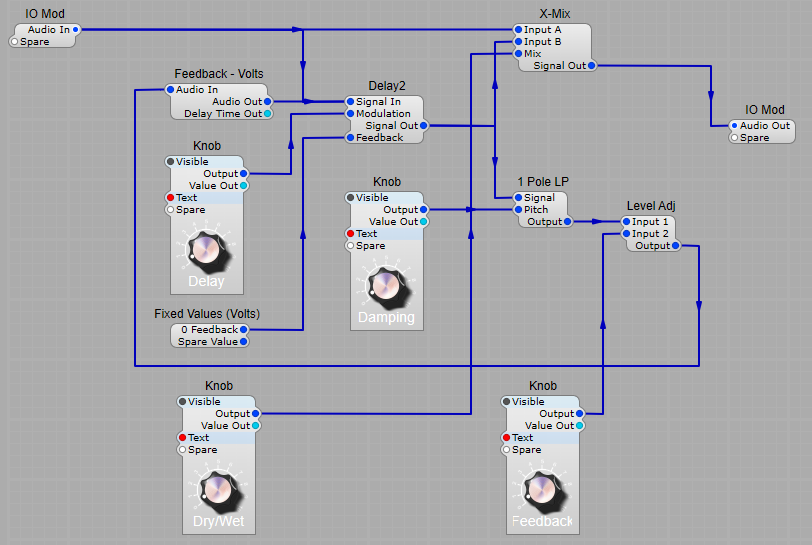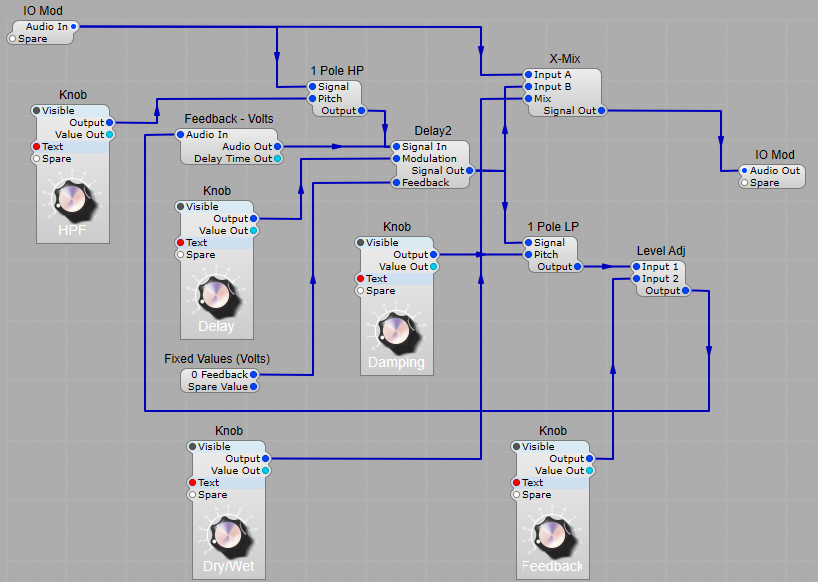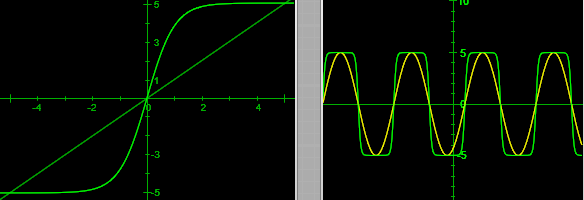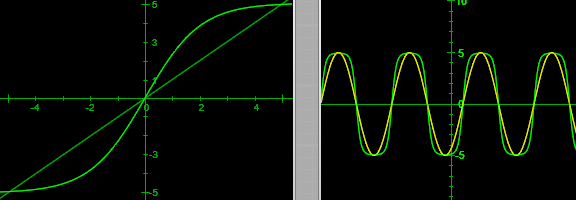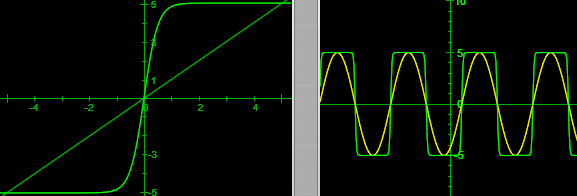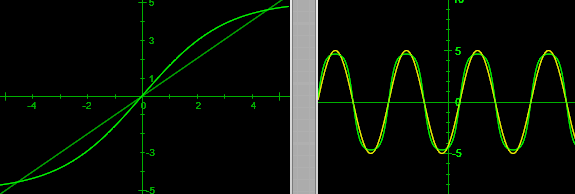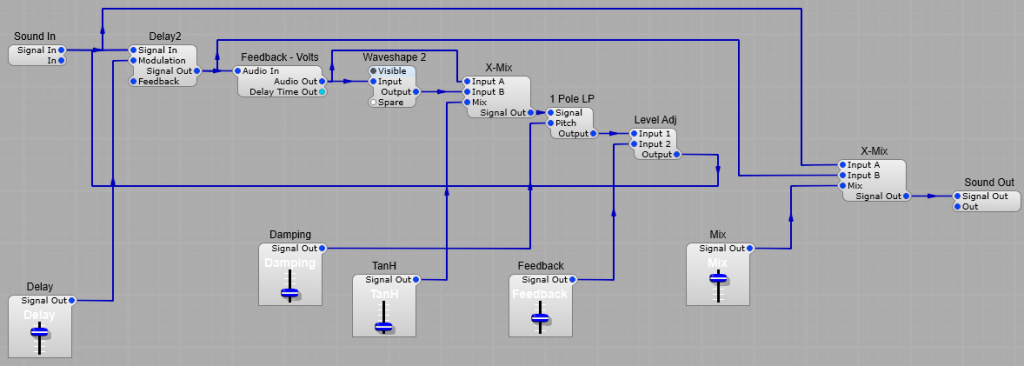How to sync an echo plug in with your DAW.
It’s often very nice to be able to synchronize an echo delay time to the song tempos in your DAW, you can get some nice rhythmic effects like this.
Getting the BPM from your DAW.
This prefab will allow you to enter the echo delay time in beats rather than in milliseconds. Sorry but we need some basic math to do this:
The BPM Clock2 module provides the DAW tempo in volts. It’s a direct relationship 60 BPM = 60 V, 120 BPM = 120 V and so on.
As we already know one minute = sixty seconds,
so we need to divide 60 by the tempo (voltage) in BPM to get the voltage required for one beat (This is provided our delay module is set up correctly) Setting up the delay comes later in this page.
Now, for instance if we have 120 BPM: 60/120 = 0.5, therefore a beat is 500
milliseconds long. Now what if you want to synchronize your delay to
halves or quarters rather than whole beats? All that’s needed is to set up another divider which divides the the beat’s length by 2, 4, and so on to arrive at 250, 125, or another step converted to milliseconds for your delay. The structure for this part of the Echo is shown below. Our fixed voltages are 1, 2, 4, 8 and so on.
Note: When in SynthEdit this will only run at the default tempo of 120BPM.
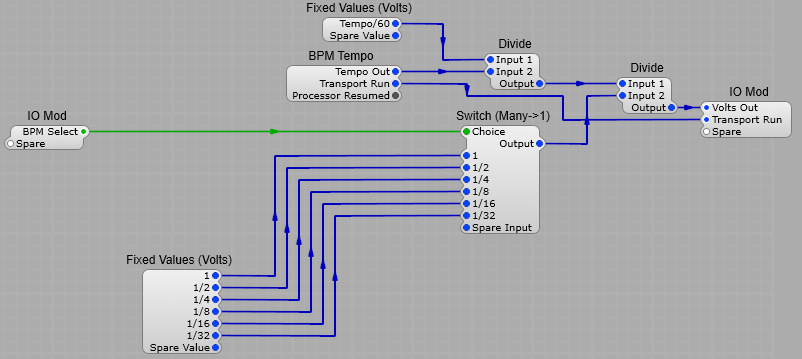
Delay modules.
The delay section is quite simple, all that’s needed is our two delay modules in a container. Make sure you have the Delay Time set at 1 second in the properties panel.
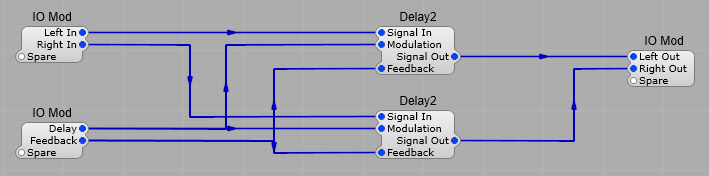
The complete BPM Synchronized echo is shown below.

This is good so far, but if you want to have an external feedback loop so you can introduce filtering etc. in to the loop, then because of the (unavoidable) latency in the Feedback Volts module the timings will go astray a bit causing some unwanted comb filtering effects.
Time correction in external feedback loops.
Fortunately there’s a handy output plug on the Feedback-Volts module the Delay Time Out, we just need to convert this from Float to Volts and apply the correction voltage to the Delay 2 modules, this will then alter the timing of the delay slightly to compensate for the Feedback Volts latency so that the feedback and the original signal can remain in sync.