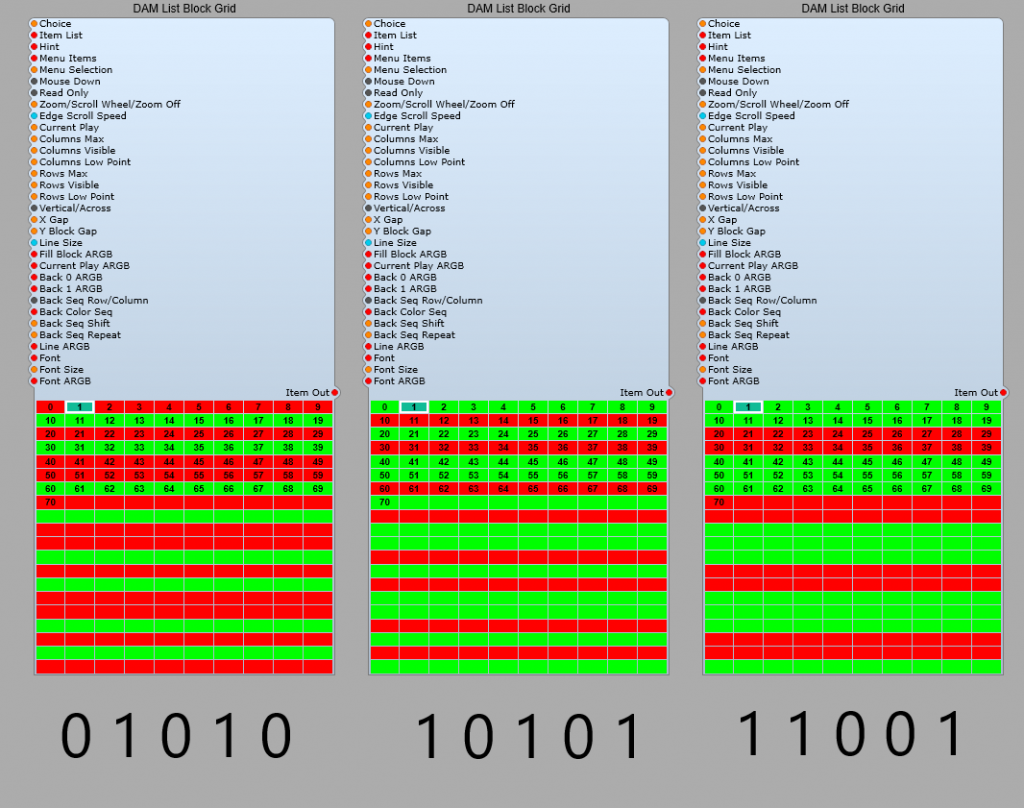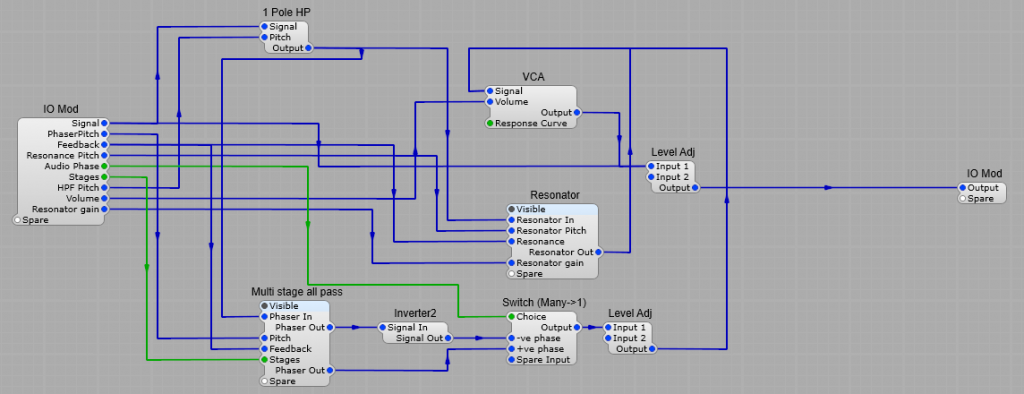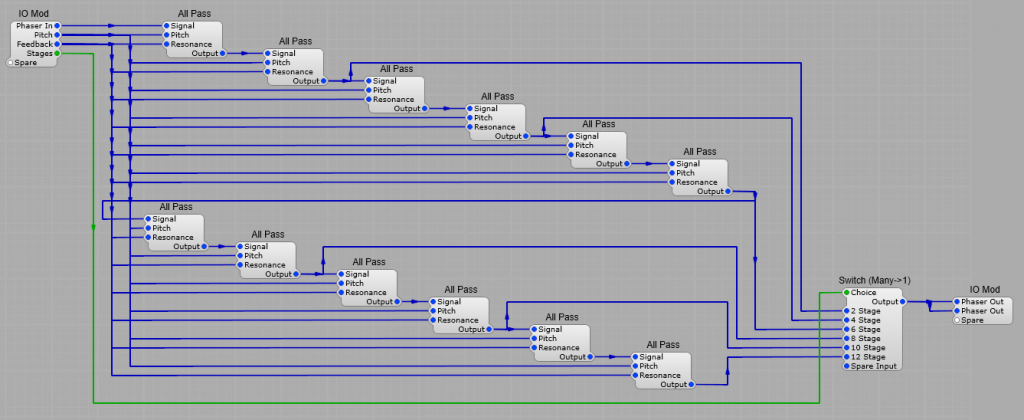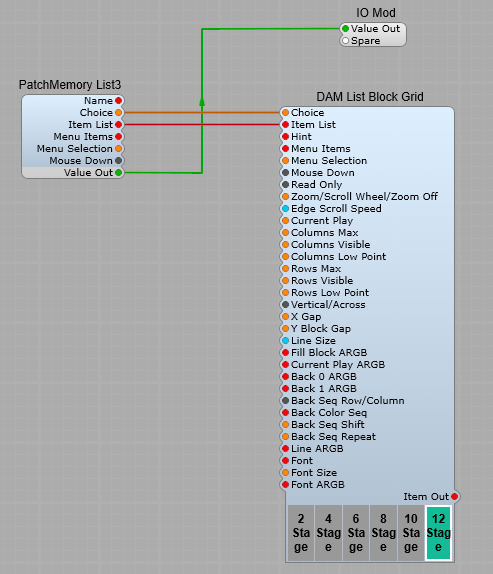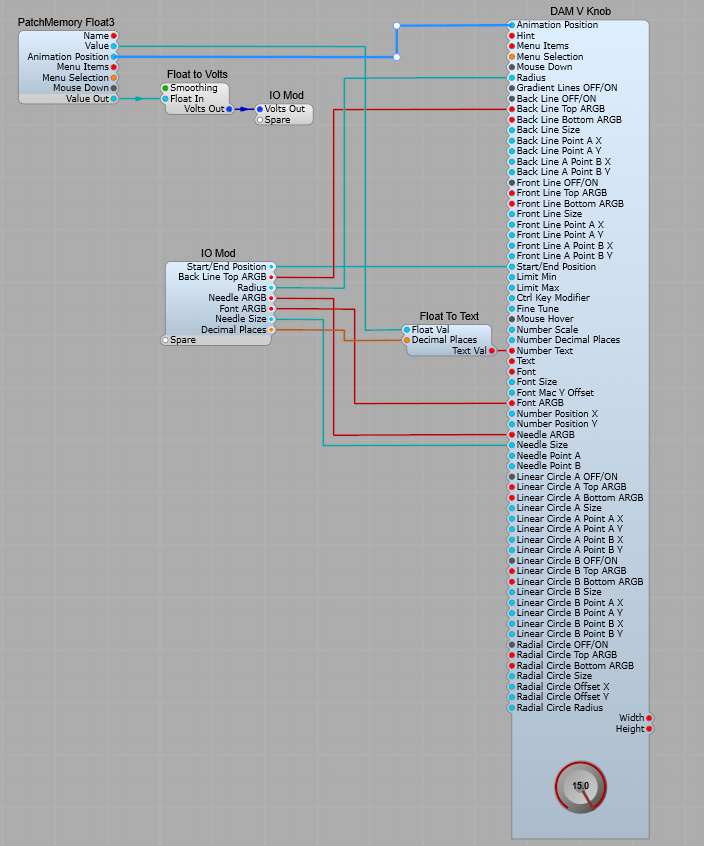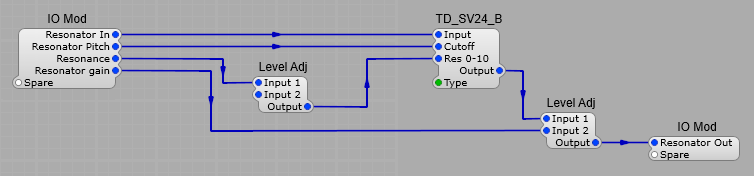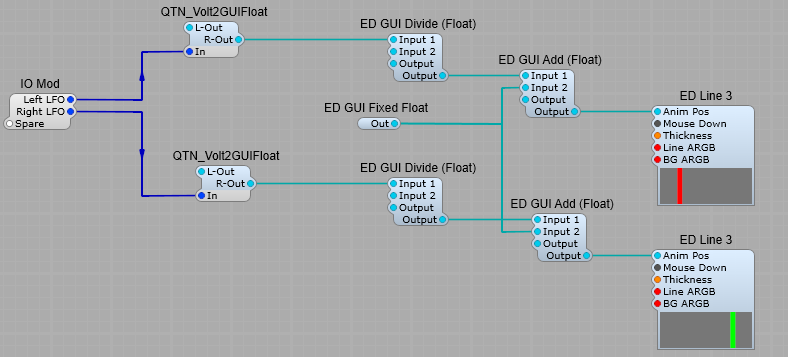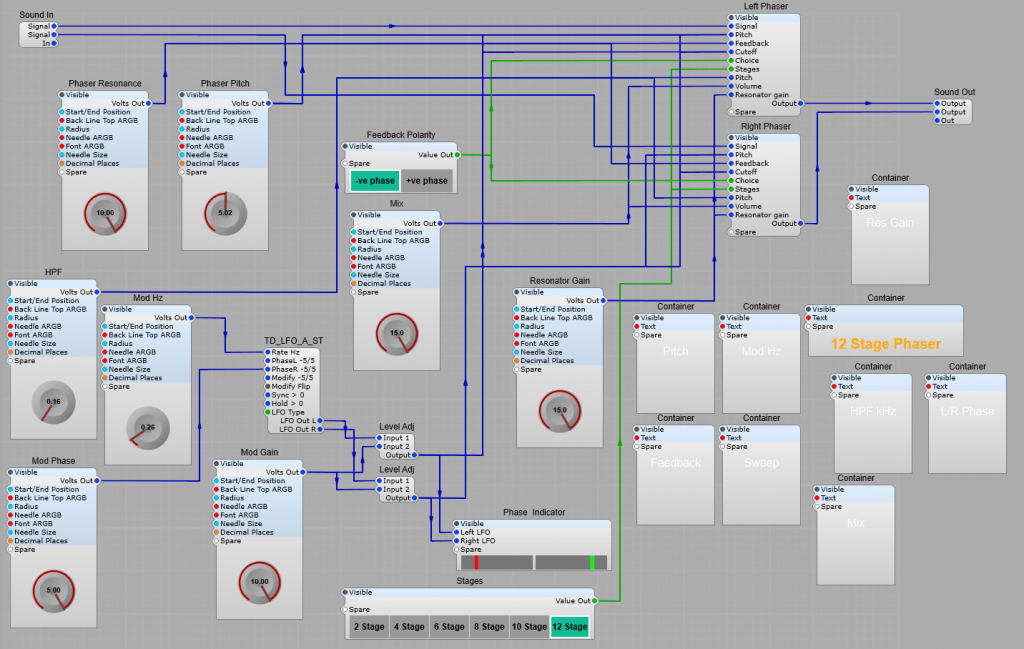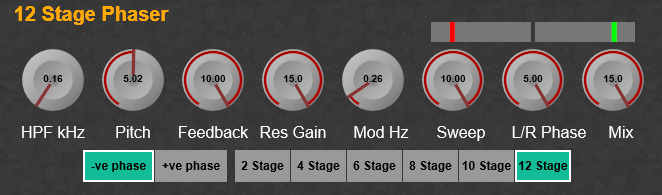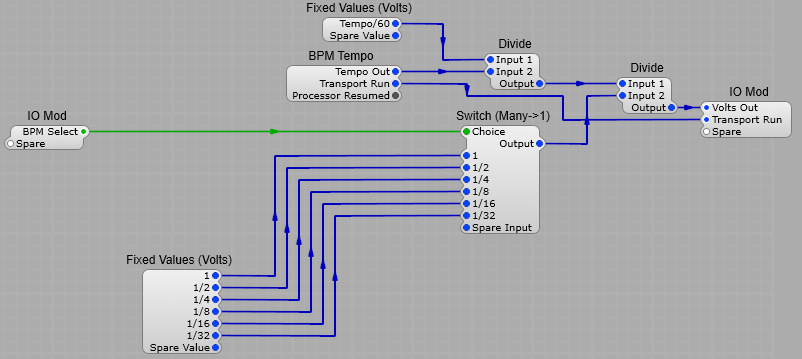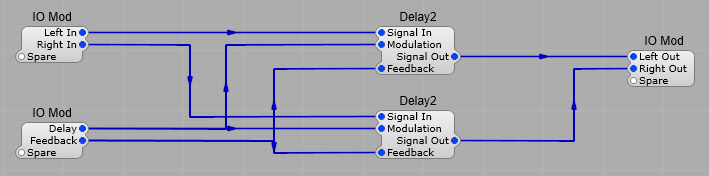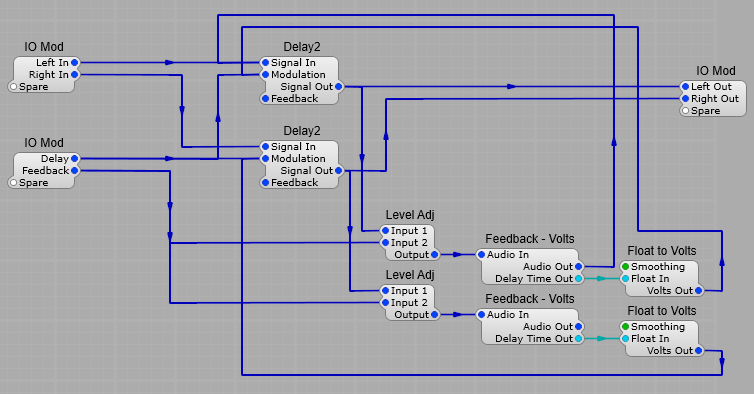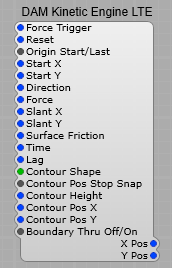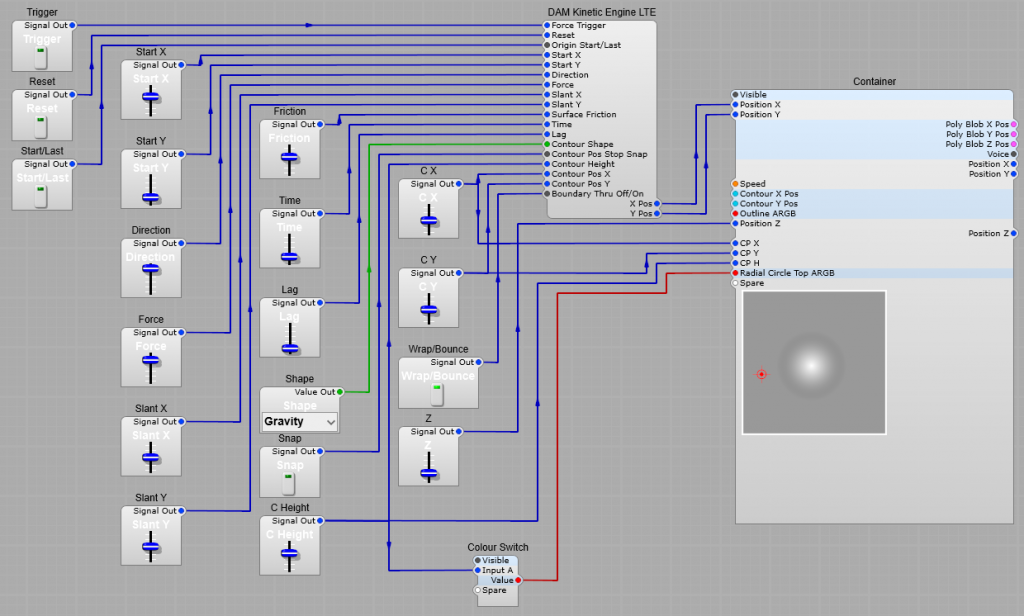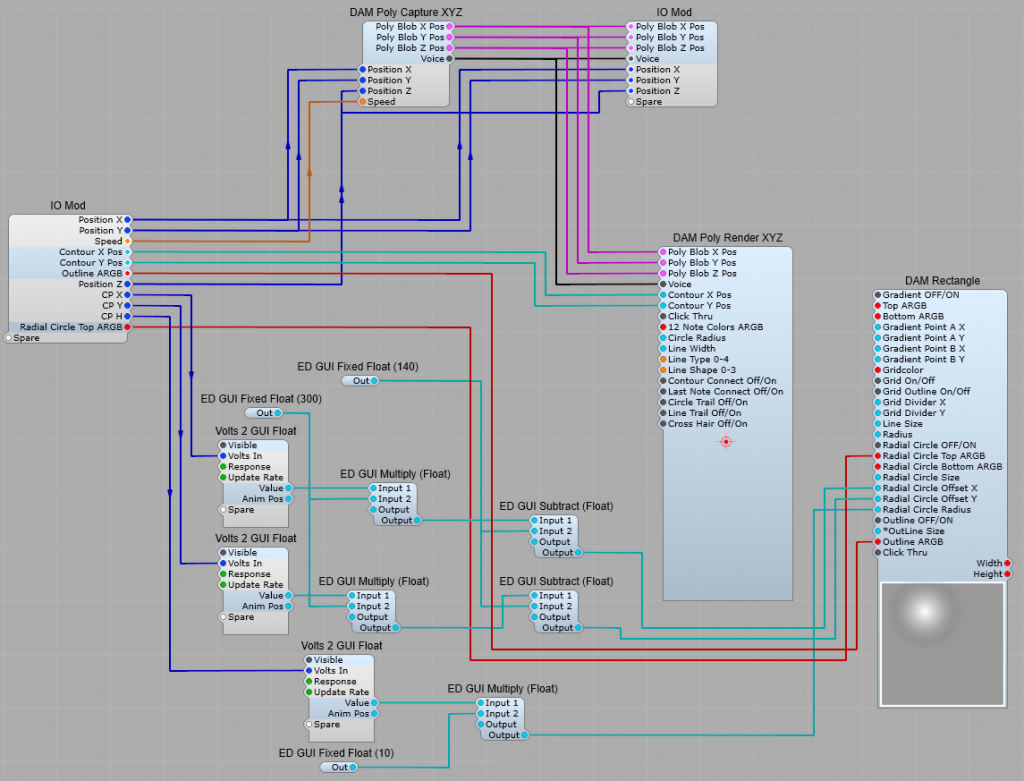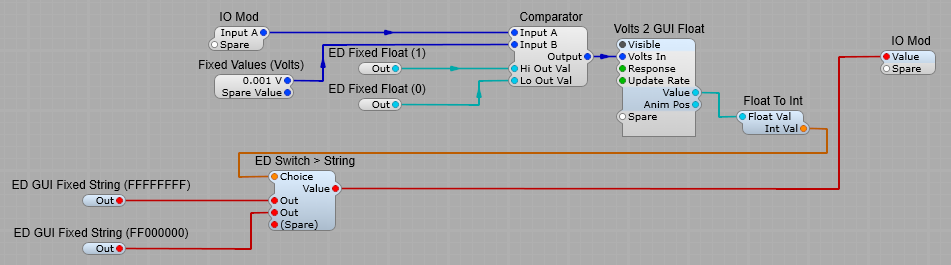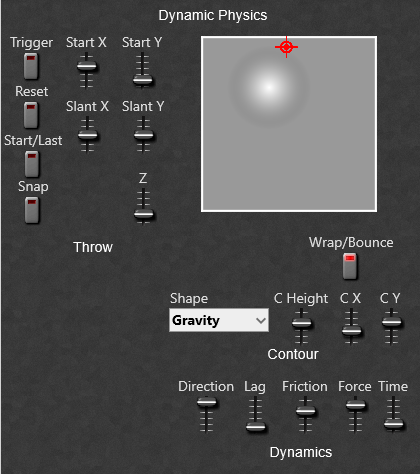Using the List Block Grid.
This is a very handy module to replace the drop down List Entry module with.
Instead of the Windows style list we can have rows and columns of buttons.
Connecting up the module is simple, see below:
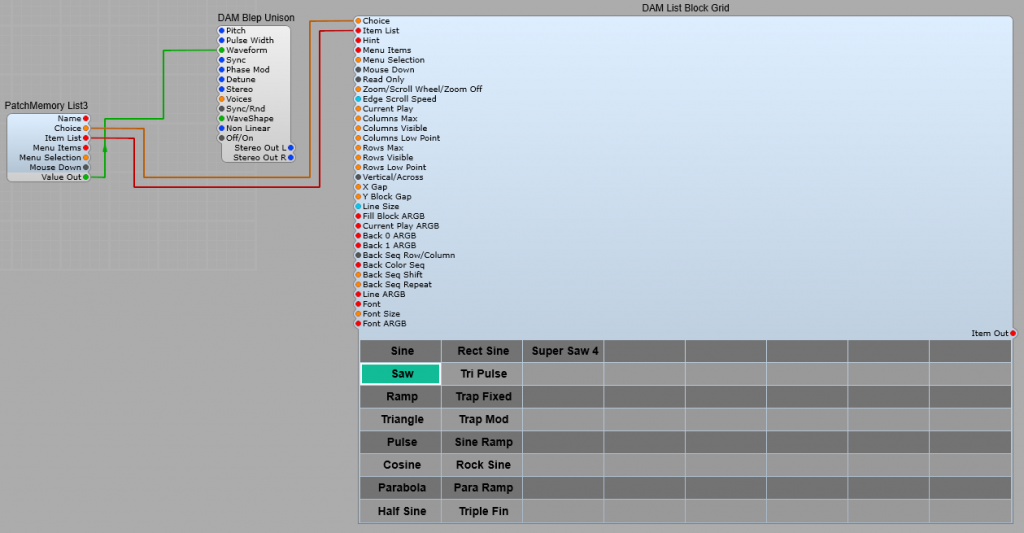
As you can see it’s the usual “hook up” connect to a Patch Memory List3 using the Choice and Item List plugs, the the Value out from the Patch Memory to the DSP module that requires a list selection. As usual there is a default list created from the DSP module via the Patch Memory. So far so good, but all those empty “buttons” aren’t good, and the colours may not match.
The beauty of this module is it’s very customizable, however there are some parts that I found were not immediately obvious without some experimentation. I will do my best to explain these clearly.
First, the Plugs.
Choice: (Integer) Select one of the items in the item list in the drop down list using the items Integer number. Note: The first item in a list is always 0 (Not 1)
Item List: List of items to be included in the list.
Hint: Pop-up hint displayed when the mouse pointer is over the control
Menu Items: List of items in the right click menu.
Menu Selection: Select one of the items in the Menu Item list in the drop down list using the items Integer number. Note: The first item in a list is always 0 (Not 1).
Important Note: Menu Items and Menu list are not the list that is generated by the DSP Module, they are the right click menu!
Mouse Down: Outputs a pulse when the block receives a mouse click,
Read Only: When set to “True” the List Block Grid only receives the selection, it cannot send an output.
Zoom/Scroll Wheel/Zoom Off: Allows use of the mouse wheel to Zoom or Scroll the button grid. Note: When used inside SynthEdit you need to hold down the CTRL + ALT
Edge Scroll Speed: Controls the Zoom /Scroll rate.
Current Play: This button is always the colour set in Current Play ARGB, but this does not affect the List output selection. -1 means no button is made “Current Play”. Note: Button numbers start from 0.
Columns Max: Maximum number of columns available.
Columns Visible: Maximum number of columns visible.
Columns Low Point:
Rows Max: Maximum number of rows available.
Rows Visible: Maximum number of columns visible.
Rows Low Point: If the number of Rows Visible is smaller than the Rows Max value then Rows Low Point sets the point in the list where the list starts displaying.
This is not intuitive so I explain this in more detail later.
Vertical/Across: Sets whether the display of List Items run in a Horizontal or vertical sequence starting from the top left hand corner.
X Gap: Horizontal spacings between buttons.
Y Block Gap: Vertical spacing between buttons.
Line Size: Size in Pixels of the Current PLAY ARGB, and the Line ARGB border lines surrounding the selected button.
Fill Block ARGB: The colour of the selected button. This is your button that changes colour when you have clicked on a choice
Current Play ARGB: The Border colour of a button changes to this colour when the button is clicked, as soon as the left mouse button is released it becomes the selected Line ARGB colour.
Back 0 ARGB: Sets the Row/Column Background 0 colour.
Back1 ARGB: Sets the Row Column Background 1 colour.
Back Seq Row/Column: Sets whether the Back Colours appear as vertical or horizontal stripes.
Note: The sequencing of Row/Column colours is not completely intuitive.
I’ll explain this after explaining all the plug functions.
Back Color Seq: The sequence in which Back 0 ARGB and Back 1 ARGB are displayed. this is in the form of 0 1 0 1 0 1. You must leave a space between each 0 and 1 with no commas or other symbols.
Back Seq Shift: The starting point for the “stripe” sequence.
Back Seq Repeat: How many steps are in the sequence of stripes.
Line ARGB: Border colour of the currently selected item in the list.
Font: Font name. Don’t forget, stick with the default Windows/Mac fonts if you’re releasing your plugin to other people.
Font Size: Text Size in Pixels.
Font ARGB: Text colour.
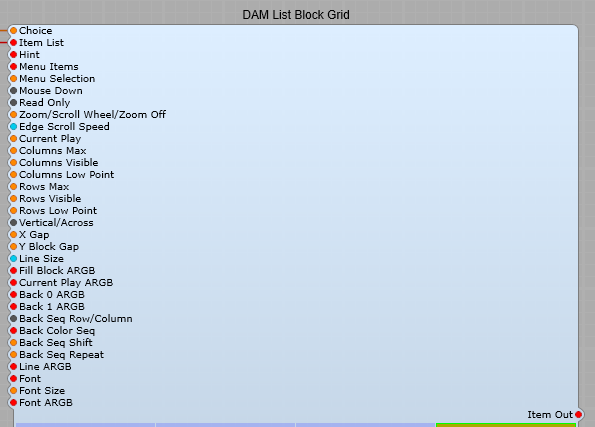
Using Row/Column Low Point
Say you have a list of 34 Items, and you only want to display 10 of them, to do this you can set Rows Max to 34, and Rows Vis to 10.
So far so good, but at the default Row Low point setting you will see a list that starts with Item 34 (the last one in the list), which may well not be the one you wanted. Fear Not. There’s an answer to this, we use the Low Point setting:
Low Point = 0 the last item of the list will be the bottom button (or right hand) in the button grid.
Low Point = 10 the 11th item from the bottom of the list will be displayed last in the button grid.
Low Point = 20 the 21st item from the bottom of the list will be displayed last in the button grid.
The Back Colour sequencing.
I took a while for me to understand how this sequencing works, one way to do this is with three of the modules set up identically (no need to connect to anything else) as shown below
Demo sequence:
Set Columns Max to 10
Set Columns Visible to 10
Set Rows Max to 20
Set Rows Visible to 20
Set Back 0 ARGB to FFFF0000 (Red)
Set Back 1 ARGB to FF00FF00 (Green)
Now set the Back Color Seq as exactly shown below each module.
Set Back Seq Shift to 0
Set Back Seq Repeat to 5.
You should see the same as I have shown below.
Note: You will find that if you have a 0 at the start of the sequence and a 0 at the end of the sequence (i.e. 0 1 0 1 0) then your colours will start as red green red green red green…so far as expected but at the end we then get a red followed by red, what’s going on? Is this right? well yes it is. If you think about it like below
| Sequence 1 | Sequence 2 |
| R | G | R | G | R | R | G | R | G | R |
| 0 | 1 | 0 | 1 | 0 | 0 | 1 | 0 | 1 | 0 |
So, If you want to avoid the doubled up colours at the end of the sequence, make it an even number of steps in the sequence. (0 1 0 1 0 1), just make sure you set Seq Repeat to 6. Always have the Seq Repeat value equal to the number of steps in your sequence.
| Sequence 1 | Sequence 2 |
| R | G | R | G | R | G | R | G | R | G | R | G |
| 0 | 1 | 0 | 1 | 0 | 1 | 0 | 1 | 0 | 1 | 0 | 1 |